When using Proxmox as your favorite virtualization platform, you will come across the need to connect to your VMs. In case of a Windows VM, the classic way to do it may be to activate RDP from within your Windows VM and connect through it. But a more open source solution can be to configure the Spice protocol to access to your development machines.
Spice Protocol
To keep it super simple and basic, it’s composed of four elements:
- a graphic server
- a client
- and two … hemm let’s say … “connectors”, that will fill the gap between host and guest OSes.
Windows Guest Configuration
Befor activating the Spice Protocol, be sure have installed the necessary drivers on your windows guest. To do so, install the spice-guest-tools that you can find at the following link: https://www.spice-space.org/download.html
Windows Host
To connect to your Windows VM from your Windows machine, you will need a “Spice Viewer”. To do so, you can download and install the virt-viewer for you windows from the following link: https://virt-manager.org/download/
Proxmox Configuration
At this point, turn off you guest to make some virtual hardware changes. In your Proxmox Ve web portal navigate to your
your VM -> Hardware -> Display
Select Spice from dropdown menu and 32 MB of video memory, the click OK
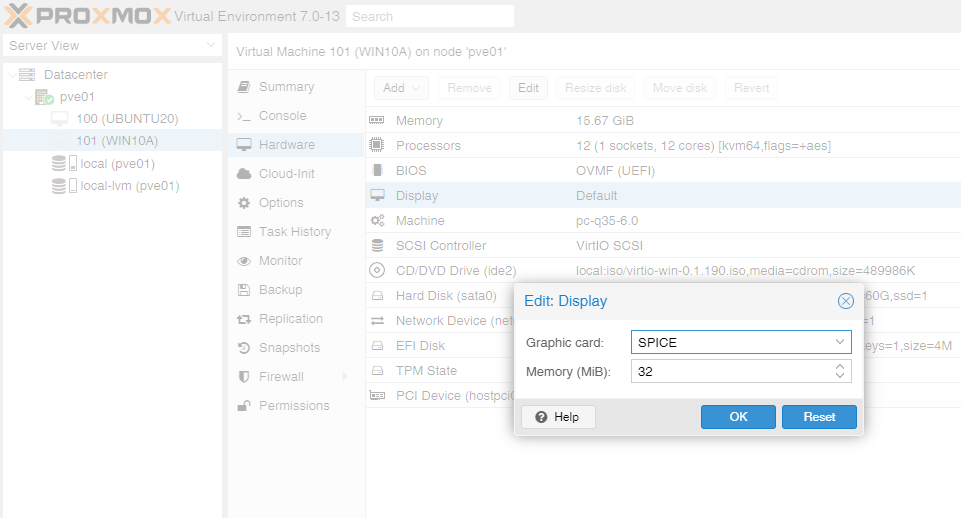
You can the start your VM, and once its up and running, click on Console -> Spice to start the remote session.
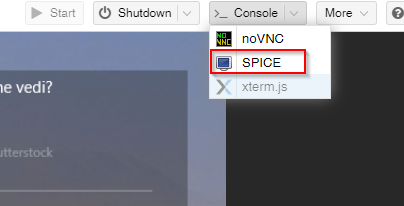
Next up, performance optimization.